Introduction
NOTE: Hearts is not a cards game. It is NOT a card game.
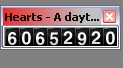 Hearts is a ‘daytime’ counter. It counts down from one date to the other and shows the difference between those days in either, weeks, days, hours, minutes or seconds. It’s nothing spectacular, but for some kind of reason, it caused a small buzz around the workplace, back in the heydays of 1998. It was originally written for a colleague, who happened to track the days of the homecoming of his girlfriend in an Excel sheet. In 1998, I thought using Excel was a bit over the top, so I suggested that I’d write an application that could do exactly the same. I’m not sure why it was called ‘Hearts’: It has nothing to do with the card game. The original application was properly called ‘ftrdays’, which is Dutch for ‘Whatever’. Hearts, at that time, sounded fine to me.
Hearts is a ‘daytime’ counter. It counts down from one date to the other and shows the difference between those days in either, weeks, days, hours, minutes or seconds. It’s nothing spectacular, but for some kind of reason, it caused a small buzz around the workplace, back in the heydays of 1998. It was originally written for a colleague, who happened to track the days of the homecoming of his girlfriend in an Excel sheet. In 1998, I thought using Excel was a bit over the top, so I suggested that I’d write an application that could do exactly the same. I’m not sure why it was called ‘Hearts’: It has nothing to do with the card game. The original application was properly called ‘ftrdays’, which is Dutch for ‘Whatever’. Hearts, at that time, sounded fine to me.
As said, the application caused a buzz because not everybody understood where those hearts (in the SysTray) came popping from. And what the point of it was. High cuteness factor, maybe. Oh, and nobody knew exactly what the ‘reverse date calculation’ was all about. Me either: technically speaking, it was just a simple screen filler.
Installation
- Download the zip file (see below).
- Unzip the zip file to a new folder.
- Start the ‘hearts.exe’ application.
If you wish to have the program automatically start during boot-up, drag and drop the file in your (special) Start Up Folder. Also read the ‘Quickstart_english.txt’ and ‘ReadMe_english.txt’ files. By default, the program includes a ‘standard’ settings file that should set you up just nicely.
A couple of tips
- The program always starts in ‘screen mode’. You can adjust this in the settings: if you prefer to run it minimal mode, make sure to check the ‘small window option’ (right-click on the hearts icon in the ‘tray’, or right click on the window itself).
- If the program, after start-up, constantly appears in the wrong corner of the screen, make sure to check the ‘save coordinates’ option in the Settings/Options screen.
- If you wish the application to stay on top, right-click on the application and ‘check’ the ‘Always on top’ item.
- Read the included ‘help text files’.
Compatibility
Windows 95, Windows 98 (SE), Windows ME, Windows 2000, Windows XP. You may find some weird quirks, like modal dialogs not acting as ‘modal dialogs’.
Status
Consider it ‘finished’. Development was started in 1998 and ended in 1999.
