 Although simple, this is for the intermediate/advanced PSP user as I have few screen shots. But I also found out that trying is the best way to learn. *S* This tutorial was written by me and is ©momentzdesignz Any other tutorial that looks similar is purely coincidental and no infringement of any other artist is intended. For this tutorial you will need the following: PSP 8 Alf's Border FX plugin - download here Silver gradient *Unzip and put in your gradients folder Image of choice
1 - Open your image, duplicate twice, close the original and minimize 1 copy for now
2 - Foreground set to Silver gradient 3 - Background set to pattern from your minimized image 4 - Image > Add Border - 3 px - white 5 - Select with Magic wand and flood fill with your silver gradient 6 - Selections > Invert 7 - Effects > 3D Effects > Cutout Settings: V and H at 2, Opacity at 87 and Blur 12 8 - Repeat Cutout settings only change the V & H to -2 9 - Selections > Select None 10 - Image > Add border 1 px - black 11 - Image > Add Border - 3 px - white 12 - Select with Magic wand and flood fill with your silver gradient 13 - Selections > Select None 14 - Image > Add Border 20 px - white 15 - Select with your magic wand 16 - Flood fill with your background pattern [from your minimized image] 17 - Keep Selected 18 - Adjust > Soft Focus - [present - Very Soft] See screen shot below for settings  19 - Repeat - Soft Focus 20 - Effects > Edge Effects > Enhance 21 - Effects > 3-D Effects > Inner Bevel Settings: Preset #2 Width 16, smoothness 40, depth 10, ambience 0, shininess 10, Color - white, angle 315, intensity 49 and elevation 30 22 - Selections > Select None 23 - Effects > plugins > Alf's Border FX > Mirror Bevel Settings: bevel width 33 and select mirror 29 24 - Image > Add Border - 3 px - black 25 - Keep Selected 26 - Effects > Inner Bevel - use same settings as we did in #21 27 - Effects > 3D Effects > Cutout; using the same settings as we did in #7 28 - Re-size if you wish, add your watermark and save as a .jpg If you have any questions, please feel free to email me. ©momentzdesignz 1999 Below is her lovely result. 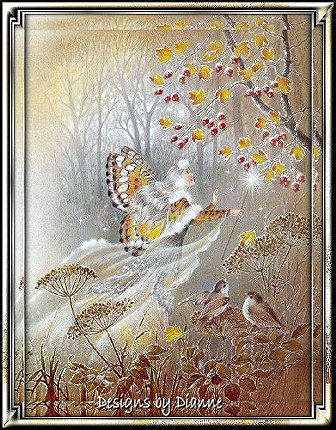 Back to Tutorials |