 Supplies Needed: Image of choice Gold Foil pattern Plugins: Eye Candy 5 - Textures - Marble and Filter Factory A - Kaleidoscope Corners if desired 1 - Open image and duplicate twice. Close the original and minimize 1 copy for now. 2 - Foreground: Choose a corresponding dark color from you Image 3 - Background: Set to a gold pattern of choice. 4 - Image > Add Border - 3 px and flood fill with gold pattern. 5 - Image > Add Border - 5 px and flood fill with your chosen color. 6 - Image > Add Border - 3 px and flood fill with gold pattern. 7 - Image > Add Border - 25 px and flood fill with your color. Keep Selected 8 - Effects > Alien Skin - Eye Candy 5 - Textures > Marble Settings: Basic Style > Veiny ....see screenshot below **Note: Here you will choose the colors that correspond with your graphic. 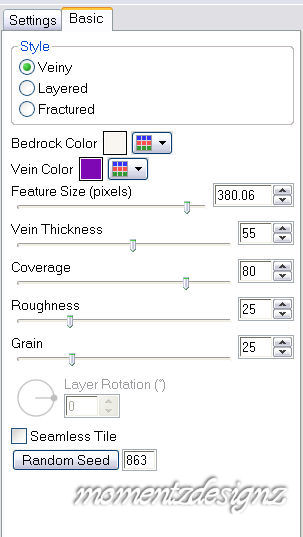 9 - Keeping this border selected: 10 - Effects > Texture Effects > Blinds Settings: width and opacity 5, color - black and check 'light from the top' 11 - Effects > 3D Effects > Inner bevel ... See screenshot below 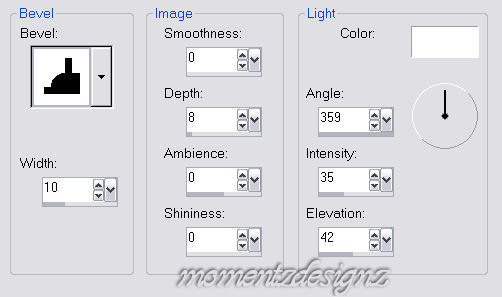 12 - Selections > Select None 13 - Repeat steps 3, 4 and 5 for the 3 small borders 14 - Image > Add Border > 40 px 15 - In your Materials Palette, change your Foreground to Pattern and find the image you miminized earlier. 16 - Flood fill this border with your Pattern and Keep Selected. 17 - Effects > plugins > Filter Factory A > Kaleidoscope II Settings: Divisions 211 and Rotations 83 18 - Selections > Select None 19 - Repeat steps 3, 4 and 5 again for the 3 small borders. 20 - Selections > Select None 21 - Selections > Select All 22 - Selections > Modify > Contract by 11 23 - Selections > Invert 24 - Effects > 3D Effects > Inner bevel .. same settings as before in #9 25 - Selections > Select None 26 - Add decorative corners if you wish. 27 - Add watermark, re-size and save as a jpg. If you have any questions, please feel free to email me. ©momentzdesignz 1999 Back to Tutorials |