 This tutorial can be done in any version. Supplies Needed: Image of choice Gradient of choice Plugin: Almathera - A Warper Holly corner - download 1 - Open your image, duplicate and close the original. 2 - Set Foreground to a nice gradient that goes with your image. 3 - See screenshot below for the settings I used 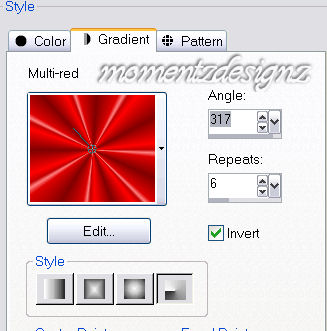 4 - Image > Add Border - 4 px and flood fill with your gradient. 5 - Selections > Invert 6 - Effects > 3D Effects > Cutout - see screenshot below: 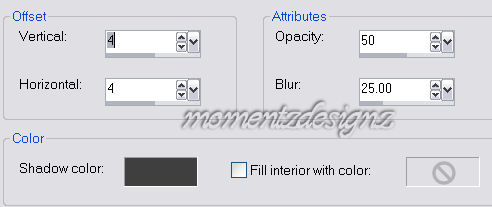 7 - Repeat cutout and change the H & V to -4 8 - Selections > Select none 9 - Image > Add Border - 2 px black 10 - Image > Add Border - 50 px - Flood fill with your gradient and Keep Selected 11 - Effects > Plugins > Almathera - A Warper and choose 'Twirly' from the drop down menu or something else that suits your image and you like. 12 - Repeat this Step #11 13 - Selections > Select None 14 - Image > Add Border - 1 px black 15 - Image > Add Border - 4 px and Flood Fill with your gradient. Keep Selected. 16 - Effects > 3D Effects > Outer Bevel - see screenshot below: 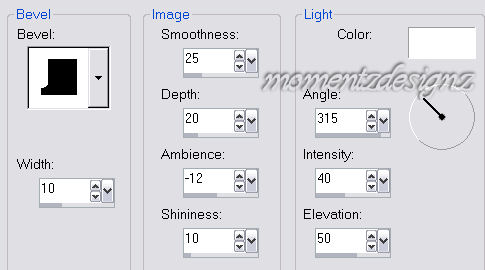 17 - Selections > Select None 18 - Add the holly corner provided to your image if you wish. 19 - Selections > Select None 20 - Add watermark, re-size and save as a jpg. If you have any questions, please feel free to email me. ©momentzdesignz 1999 Back to Tutorials |