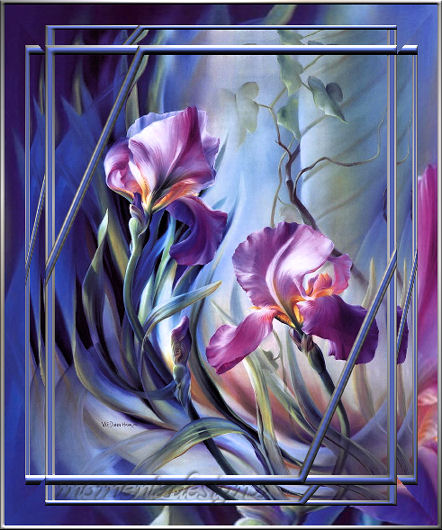 Supplies Needed: Image of choice Silver Gradient or gold Plugins: Alf's Border FX - Mirror Bevel Corners if desired 1 - Open image and duplicate twice. Close the original and minimize 1 copy for now. 2 - Foreground: Choose a corresponding dark color from you Image 3 - Background: Set to a silver or gold gradient - depending on your image. I chose silver for this image. NOTE: After each of the following 3 steps: Selections > Select None 4 - Image > Add Border - 3 px and flood fill with your gradient. 5 - Image > Add Border - 5 px and flood fill with your chosen color. 6 - Image > Add Border - 3 px and flood fill with your gradient. 7 - Selections > Select All 8 - Selections > Modify > Contract by 11 px 9 - Selections > Invert 10 - Effects > 3D Effects > Inner Bevel ... see screen shot below and Keep Selected 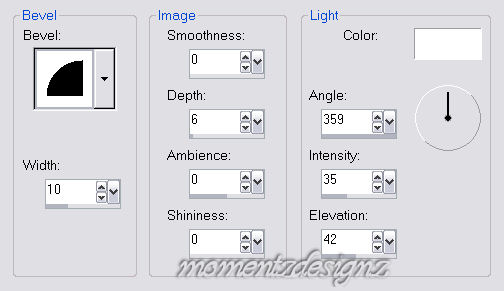 11 - Effects > Geometric Effects > Skew Settings: check - Horizontal and transparent. Skew Angle 23 - **note** -- This you may have to adjust to suit your image, as you don't want to cover the center. 12 - Selections > Select None 13 - Image > Add Borders - 45 px 14 - In Materials Palette, change your Foreground to Pattern of the minimized graphic. 15 - Flood fill your border and keep selected. 16 - Effects > Plugins > Alf's Border FX > Mirror Bevel Settings: Bevel Width 128 and Select Mirror 64 17 - Selections > Select None 18 - Image > Add Borders 5 px 19 - Flood fill with your gradient and keep selected. 20 - Effects > 3D Effects > Inner Bevel .... the same as we did in step #11 21 - Selections > Select None 22 - Add decorative corners if you wish. 23 - Add watermark, re-size and save as a jpg. If you have any questions, please feel free to email me. ©momentzdesignz 1999 Back to Tutorials |